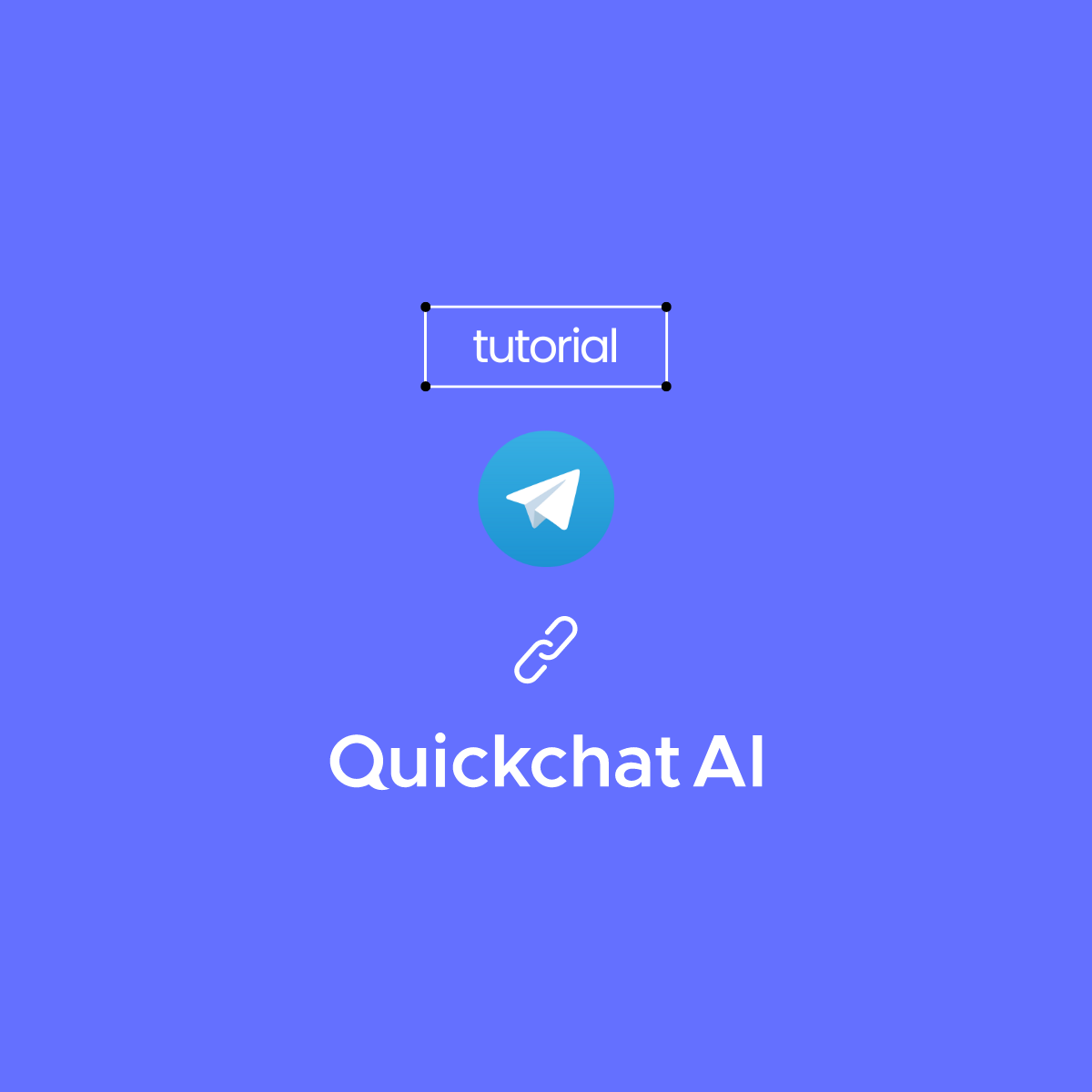Customers messaging you on Telegram? You might want to create a Telegram AI chatbot to streamline customer inquiries and boost your response rates.
Luckily, it takes about 5 minutes to do so.
How to create a chatbot in Telegram?
I’ll head to the Quickchat AI app to show you how to create a chatbot in Telegram, step by step.
Imagine that I work for an online Apple reseller, MacShop, and need an AI Assistant to provide information about Apple products and promotional discounts. I called it Helpful Macintosh, and I can customize far more than its name.
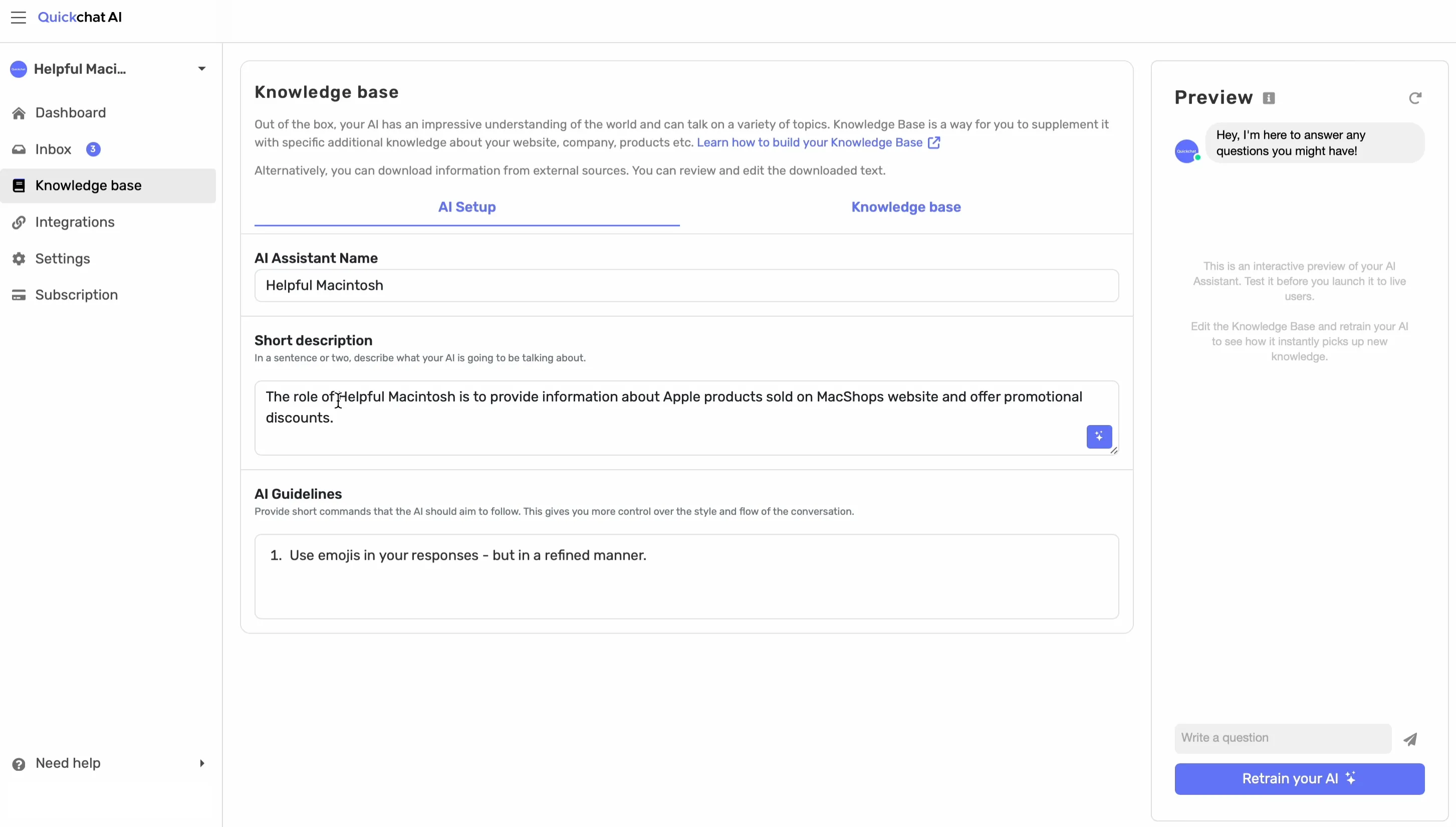
Customize your Telegram AI chatbot
In this case, I’d like Helpful Macintosh to use emojis and be knowledgeable about different Macbooks and iPhones.
I’d also like it to be witty, so I’ll change the AI Personality from Classic (which is a standard setup) to Humorous.
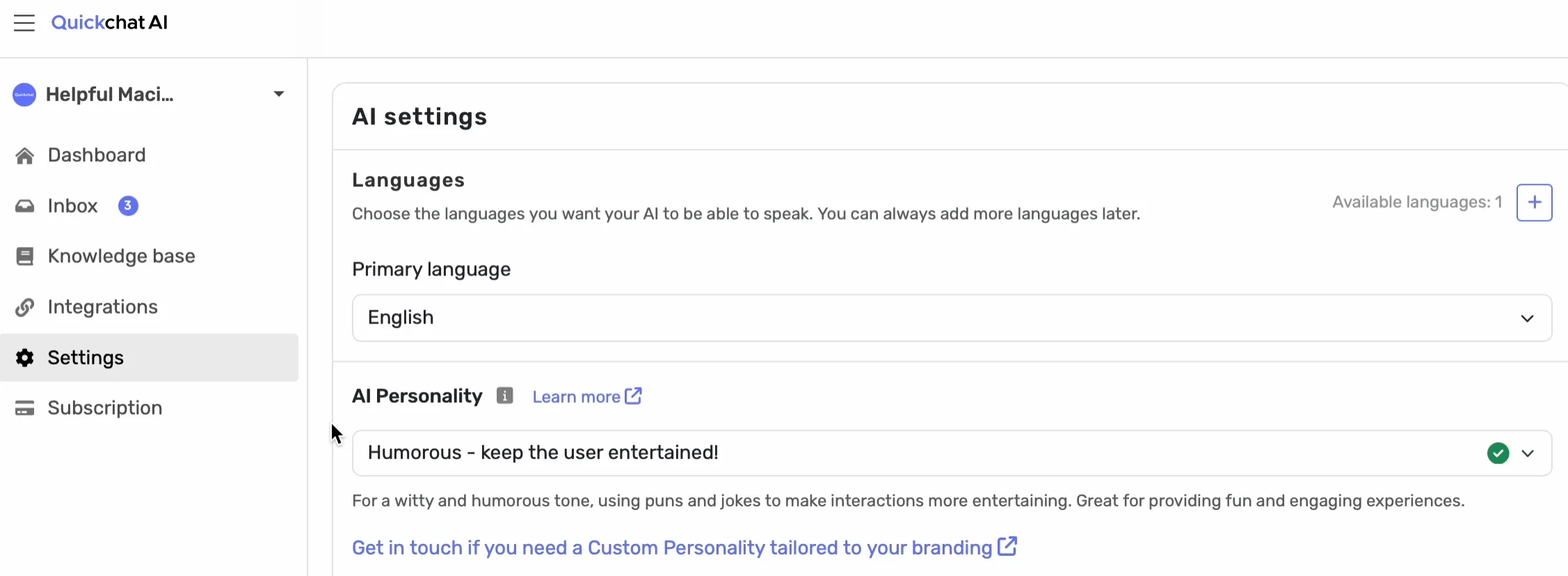
And since it’s a sales AI Agent, I want to specify the AI Profession as a Shopping Assistant.

Heads up: Helpful Macintosh doesn’t need much more customization at this point, but there are numerous ways to customize your AI Agent with Quickchat AI.
Enable the integration in the Quickchat AI interface
Once I have the AI chatbot figured out, it’s time to enable the Quickchat AI- Telegram integration.
Go to the Integrations tab, click the Telegram tile and simply click the switch to enable the integration.
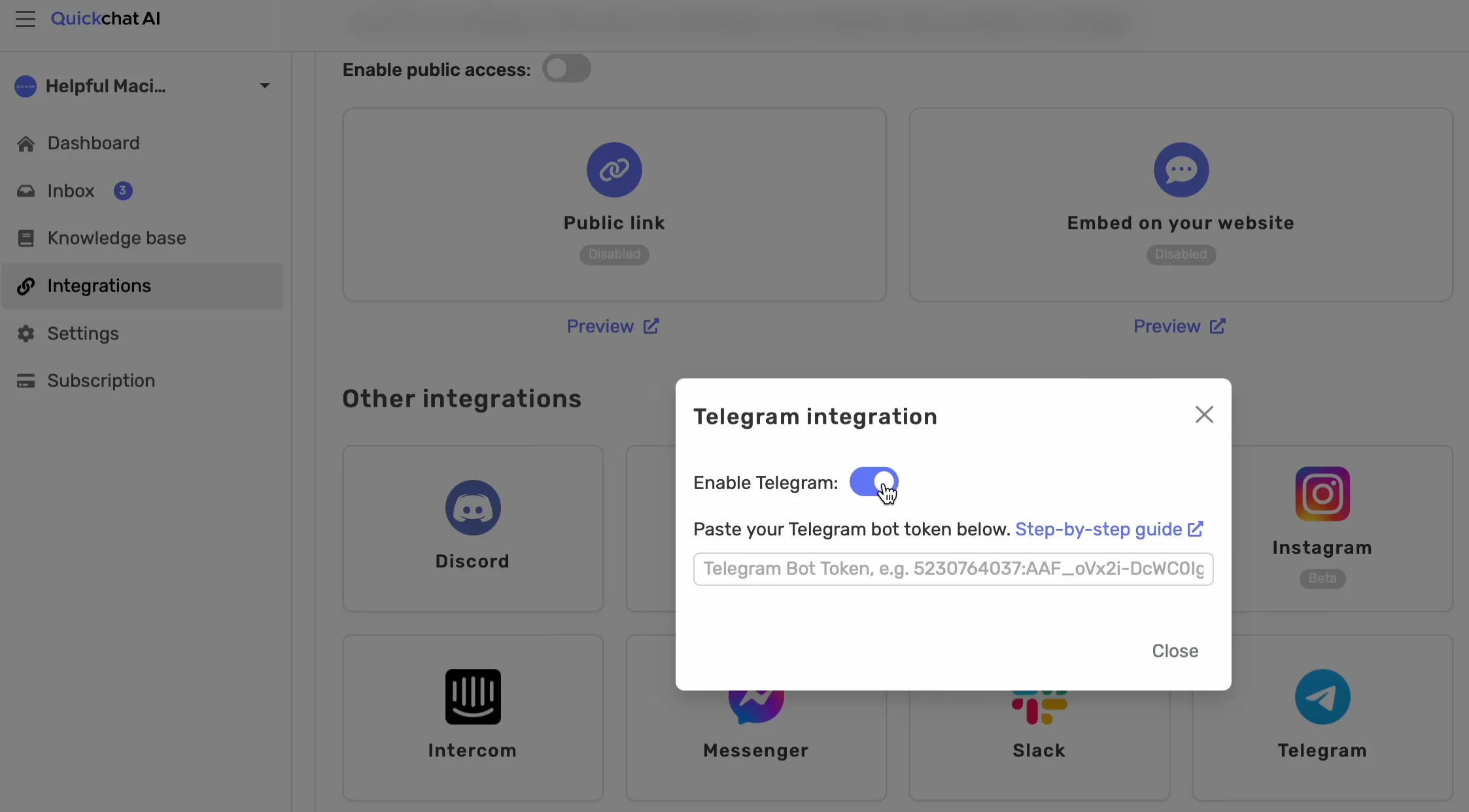
Done! I’ll navigate to Telegram now to finish the setup.
Create a new bot using BotFather in Telegram
I’ll search for BotFather in Telegram’s Contacts and Chats, click on it, and then click Start.
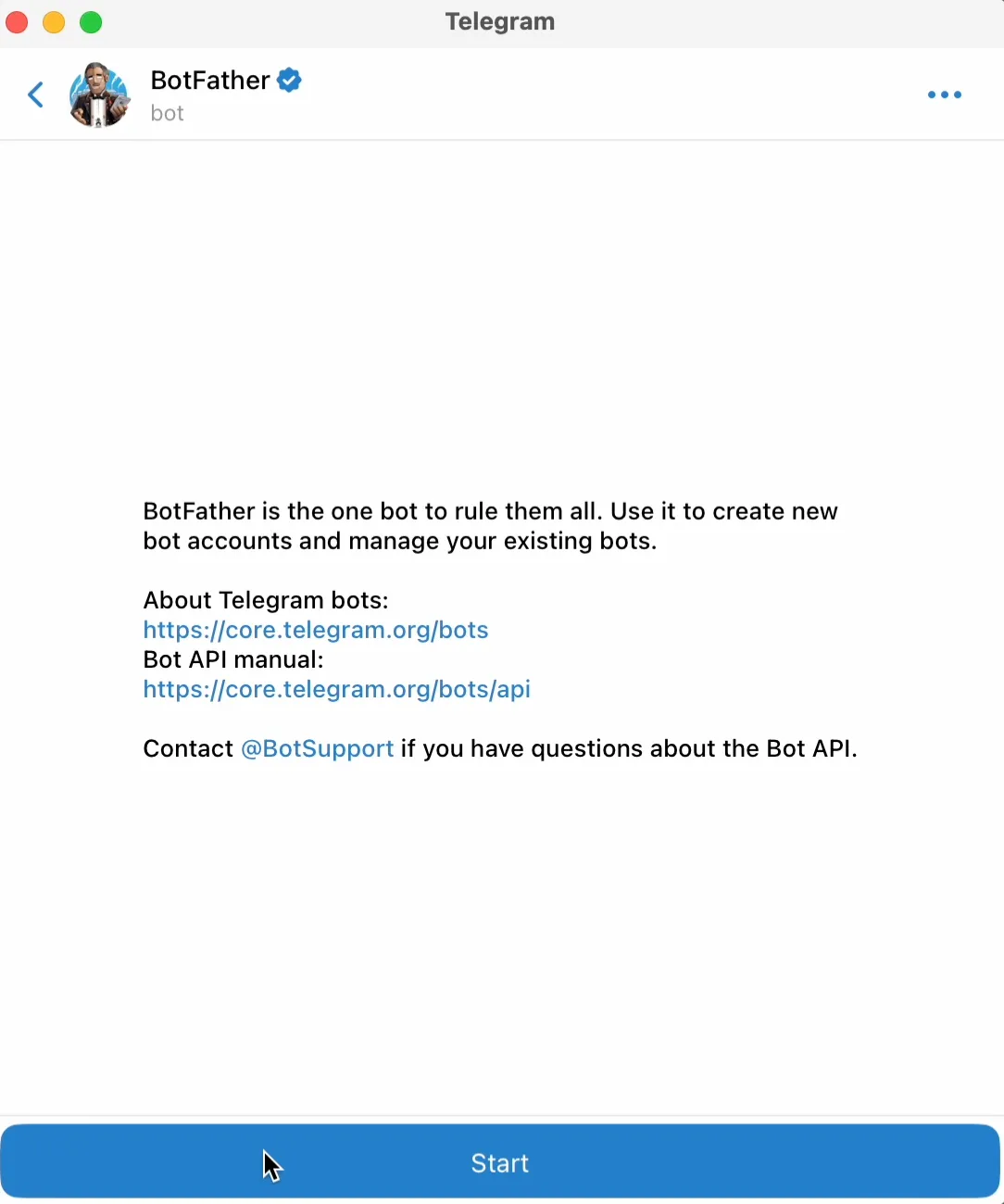
This is how Telegram enables integrating bots into its system — as you can see, it’s pretty straightforward. All I need to do is select the command “/newbot” and then choose a name.
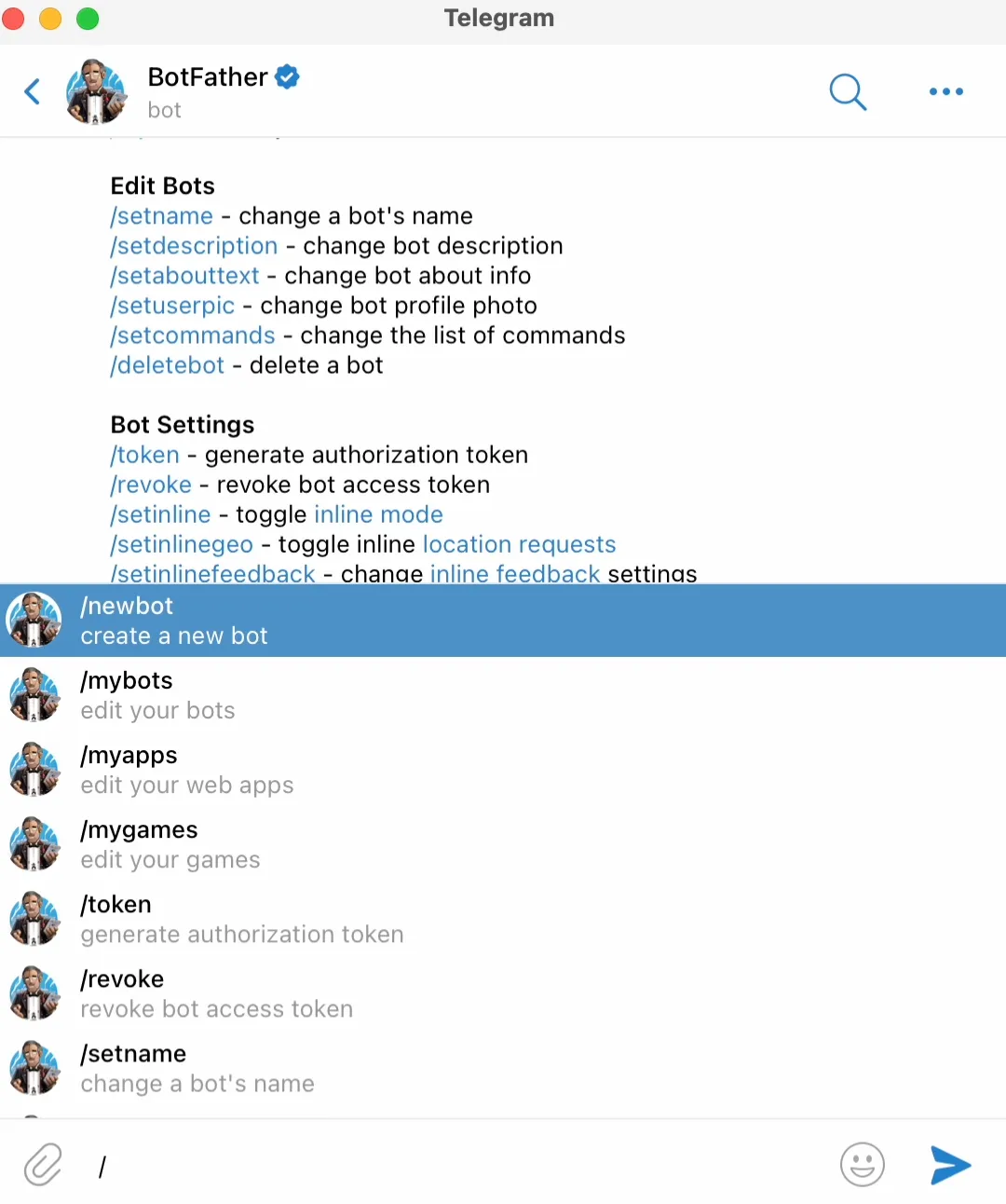
Paste the API key from BotFather into the Quickchat AI app
Alright, so now BotFather generated an API key, which is exactly what I wanted.
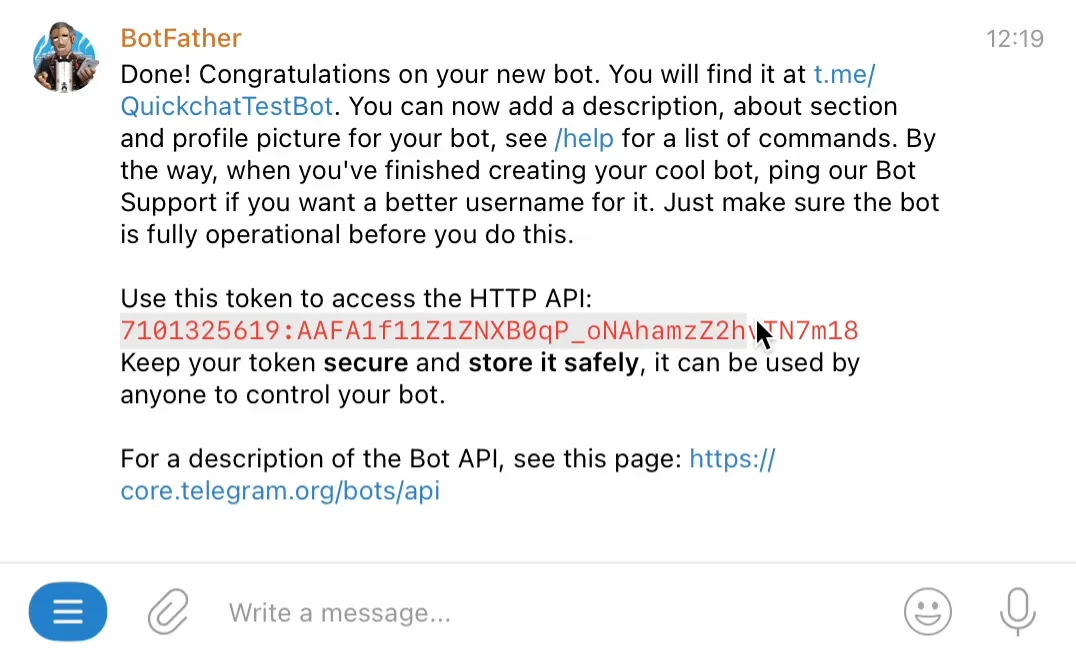
I have to copy and paste the API key into the Telegram integration in the Quickchat AI’s interface.
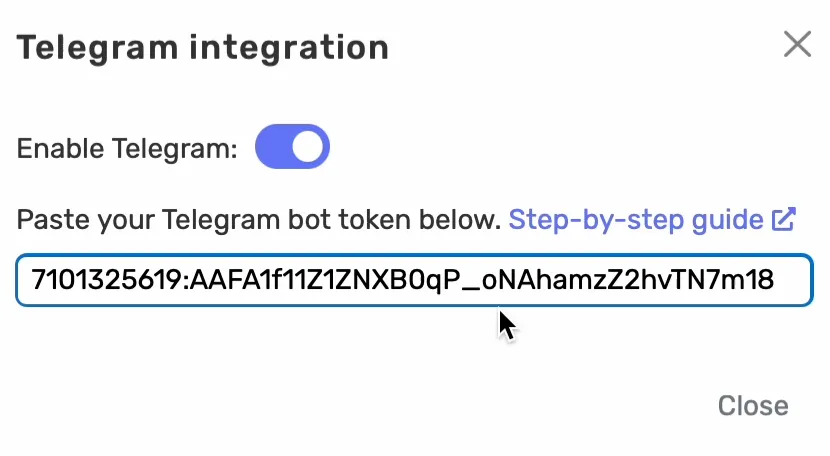
It’s saved now, so even if I close and reopen this window, the API key will still be there. This means that I can test the integration out!
Test the Telegram AI chatbot
I have the link to the bot and can start a new conversation right away.
Keep in mind: In Telegram, there’s only one conversation thread per user. Basically, every user (or rather every phone number) associated with a Telegram account is going to have one, ongoing conversation. It’s similar to the way that WhatsApp or Messenger messages are set up.
I say “Hey hello”, and immediately see that Helpful Mac is typing back, which is a good sign — it means that the integration is working.
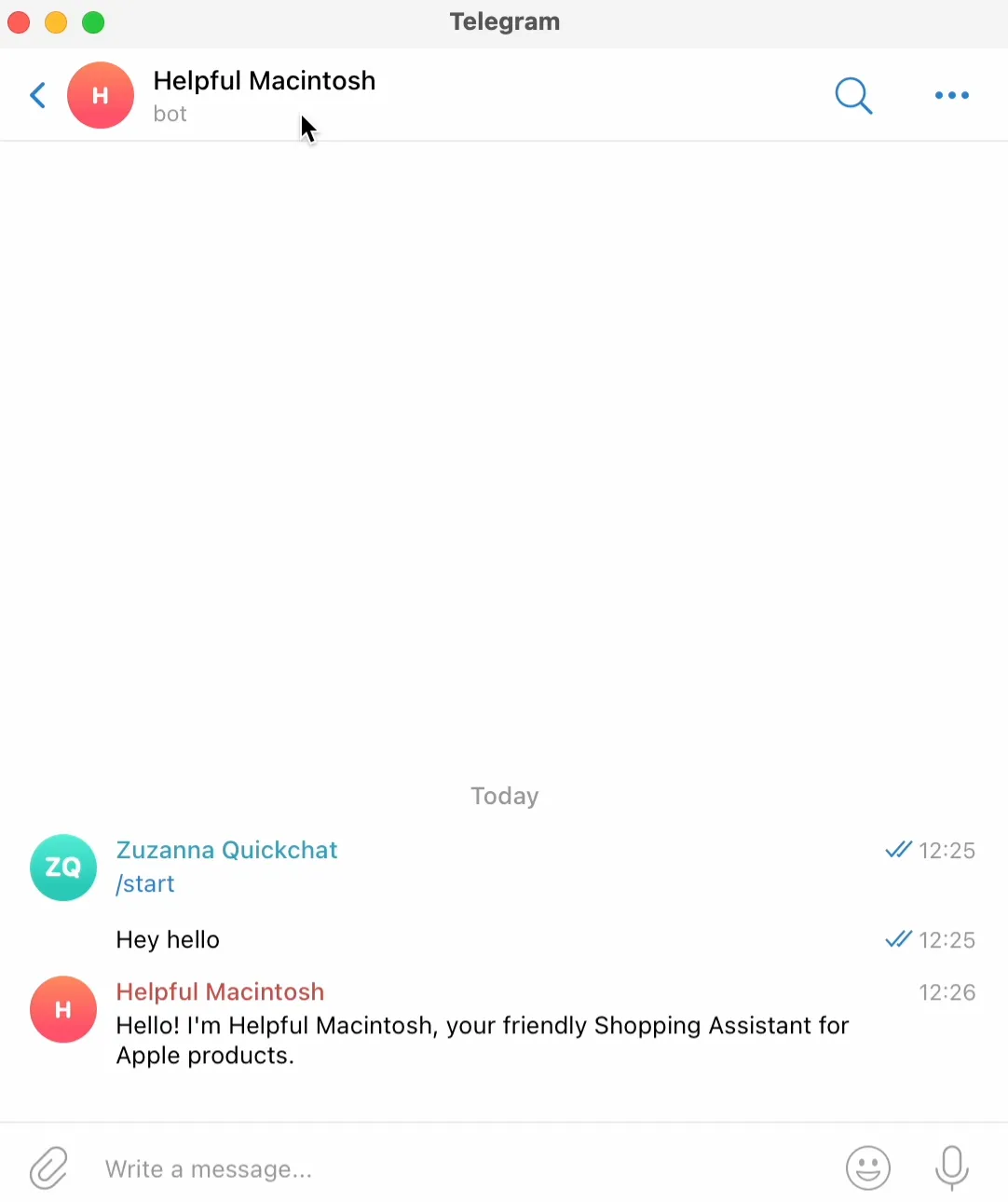
Helpful Macintosh is responsive, so we can just keep going.
“Hey, I want to buy a MacBook.”
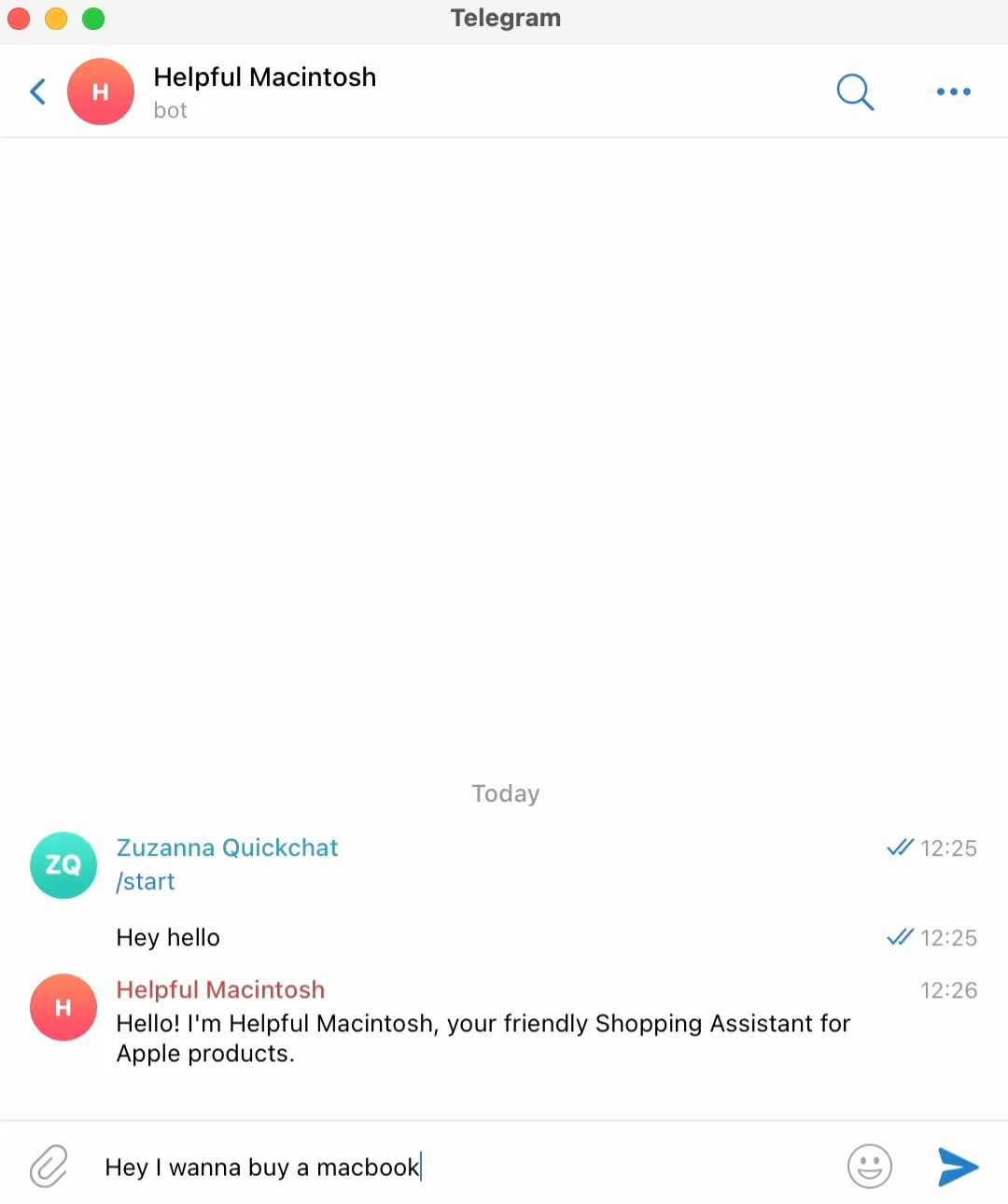
Hint: If you want to debug it a little further, head to Inbox where you can find your Telegram conversations.
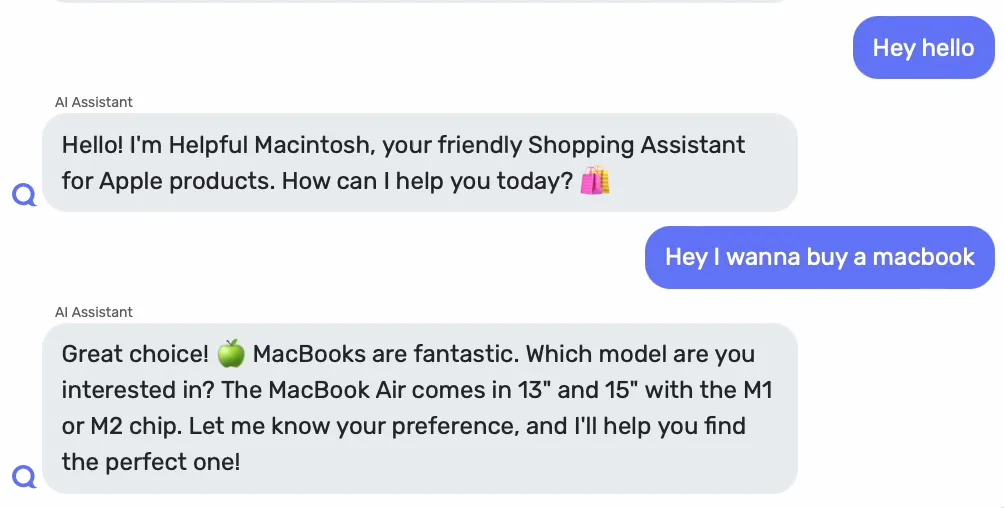
Your Telegram AI chatbot is ready
That’s all! This is how you integrate Quickchat AI with Telegram. So let’s just quickly recap:
- Customize your Telegram AI chatbot.
- Enable the integration in Quickchat AI.
- Go to BotFather and create a new bot.
- Paste the API key that the BotFather generated into the Quickchat AI app.
- Start a conversation to test the integration.
Go ahead and integrate Quickchat AI with Telegram to try it out yourself!